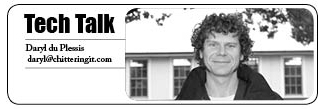Chittering IT
daryl@chitteringit.com
Email is one of the most important means of communications these days and there are many ways to access your email. Whether you use a smartphone, tablet or desktop PC, you will need to configure your device and there are a number of ways to do this.
Mobile devices are usually straight forward to setup. You generally only need to put in your email address and password and they figure out the rest for you.Typically you will add an account on your mobile device and the wizard will walk you through the steps required.
On a desktop device you can access your mail either through the web using a web browser (such as Internet Explorer, Chrome or Firefox) or using a mail client such as Outlook or Windows Mail (also known as Windows Live Mail). If you use a web browser you just login to your webmail account using your email address and password. Things get a bit more complicated if you want to use a mail client, so bear with me as things get a bit technical.
Your best bet is to run through adding an email account using the wizard. Once again you will be prompted for your email address and password. If this goes through successfully then you are ready to go. If this doesn’t work you will need to dig into the advanced settings.
Firstly an explanation of how the mail client works. The mail client will login in to the mail server, that is located on the internet, and download emails to your PC on a regular basis. There are a couple of ways you can achieve this by using either POP3 or IMAP. These are just protocols that the mail
client can use to talk to the server. POP3 is used to download mail to your PC and keep the emails locally. IMAP is used to connect to the server and synchronise the emails on the server with emails on your PC. So the difference is POP3 will keep a local copy of your mail and IMAP will maintain the
server copy of your emails. IMAP is useful if you want to use multiple folders that are kept on the server so you can access them from other devices. POP3 is fine if you only use one device and want to keep your mail locally.
Back to the advanced settings; I advise you check your mail service provider’s website for the technical details. For the sending server (outgoing) you will need to provide the SMTP server name (this is usually the same whether you use POP3 or IMAP). Note that some ISP’s will only allow their SMTP
server to be used to prevent spamming. So if you are on Bigpond you will need to usemail. bigpond.com even if you use a different email provider. For the receiving (incoming) server enter either the POP3 or IMAP server name, depending on the protocol you want to use. Pay attention to the ports that are
required and if SSL is used. This should all be described on the email provider’s website.
Be aware that if you use IMAP and don’t use the email provider’s outgoing server, you will not see your sent items under your account. Once you have entered all the settings, send a few test emails to another email and make sure they are received and replies come back successfully. If this works you are good to go!